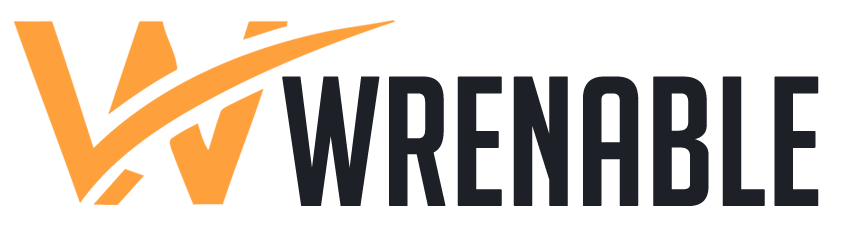Facebook, as a leading social media marketing tool, is essential for businesses. However, Facebook’s scrutiny has intensified, leading to many foreign traders experiencing account bans even before they start their marketing efforts. Managing multiple Facebook accounts without getting banned is a common challenge, and using the DICloak anti-detect browser can be an effective solution.
Challenges about managing multiple Facebook accounts
Managing multiple Facebook accounts simultaneously presents a series of real-world challenges that can trip up even the most seasoned users. One of the primary hurdles is the issue of frequent IP address changes. When accounts are accessed from different geographic locations with varying IP addresses, Facebook’s sophisticated monitoring systems can interpret this as abnormal behavior, potentially flagging the accounts for further review or even imposing temporary bans. This is particularly problematic for individuals who travel extensively or use virtual private networks (VPNs) to access the platform from different regions.
Another significant pitfall is device switching. Logging into the same account across multiple devices might seem innocuous, but Facebook’s algorithms are designed to detect patterns that deviate from typical usage. Too much device hopping can trigger suspicion, leading the platform to impose restrictions or bans on the account as a precautionary measure against unauthorized access or potential fraud.
Furthermore, making frequent and large-scale changes to account information can also set off red flags. Whether it’s altering profile pictures, updating personal details, or changing the account name, these actions can prompt Facebook to request additional verification to confirm the account holder’s identity. This additional layer of security helps prevent identity theft and ensures that only legitimate users are modifying account details.
To navigate these challenges successfully, users need to adopt strategic solutions. Maintaining a consistent IP address through the use of static IP services or avoiding excessive device switching can minimize the risk of triggering security alerts. Additionally, making gradual changes to account information rather than sudden overhauls can help avoid unnecessary scrutiny. By being mindful of these potential pitfalls, users can better manage their multiple Facebook accounts without running afoul of the platform’s security measures.
Use DICloak to manage multiple Facebook accounts
DICloak Anti-Detect Browser is designed to hide and modify your digital fingerprint, allowing you to evade detection by anti-fraud systems. By simulating various browser parameters, DICloak helps you maintain a genuine online identity. You can create multiple profiles, each with a unique digital signature, ensuring that websites cannot flag or block your accounts.
Imagine you are a trader aiming to manage several Facebook accounts to expand your market reach. Traditional methods might lead to issues like frequent IP changes or device switching, causing account bans. However, you can use the DICloak antidetect browser to create multiple browser profiles for your Facebook accounts. Each independent browser profile corresponds to a Facebook account, which can create a unique and stable ip and device information for each Facebook account, without fear of Facebook’s detection of accounts, so that you can efficiently manage multiple Facebook accounts and not be banned.
Here’s how to creat the browser profiles in DICloak:
- Download and Install DICloak
Start by downloading DICloak, which supports Windows and macOS. It’s advisable to install it on a non-system drive with ample capacity to ensure smooth operation.
- Register and Log In
After installation, launch DICloak and create a new account by entering your email address and setting a password. If you already have an account, simply log in.
- Create Browser Profiles:
In DICloak, navigate to “Browsers” – “Profiles” – “Create Profile.”
Customize the profile name and select the browser type (e.g., ChromeBrowser 120).
Choose the operating system (Windows, macOS, Android, iOS, etc.) and user agent.
Configure the proxy settings as needed. DICloak supports No Proxy (Direct Connection), HTTP Proxy, HTTPS Proxy, SOCKS5 Proxy, and IPFLY (Dynamic Proxy). Purchase a proxy from another service provider if required before setting it up in DICloak.
- Set Up Account Information and Advanced Settings
Import your Facebook account information and save it.
Customize specific browser fingerprint settings, such as language, timezone, and geographic location.
- Open Browser Profile
On the Profiles page, select and open your newly created browser profile, then you can start your Facebook marketing campaign.
Frequently Asked Questions
Q1: How can I avoid Facebook bans while using DICloak?
A1: Ensure each Facebook account uses a different browser profile and avoid logging into the same account from multiple devices. Regularly update the fingerprint information in each profile to reduce the risk of detection.
Q2: How does DICloak help in managing multiple Facebook accounts?
A2: DICloak simulates various browser fingerprints and operating systems to create separate profiles for each Facebook account. This helps in maintaining distinct identities for each account.
Q3: How do I configure proxy settings in DICloak?
A3: In DICloak, you can choose from No Proxy, HTTP Proxy, HTTPS Proxy, SOCKS5 Proxy, and IPFLY (Dynamic Proxy). Purchase a proxy from a third-party provider and configure it in DICloak as needed.
Q4: What should I do if my account gets banned?
A4: If your account is banned, try clearing your browser’s cache and history, and follow Facebook’s instructions for identity verification. For completely banned accounts, submit an appeal through Facebook’s appeal forms and try submitting multiple appeals from different browsers.